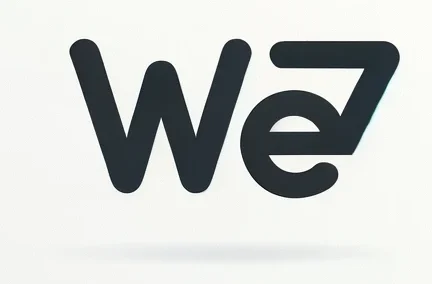Imagine playing your favorite computer game, then just as you are about to win, your computer experiences a lag, and you end up losing! Computer lag can be a tremendous bother when playing games, but this will no longer be an issue for you after this article. We shall highlight the key reasons why your computer may be lagging when playing games and how to fix each of the causes.
Five Simple Ways to Reduce Game Lag on your PC
Experiencing computer lag is very common, so it should not be a cause for concern. The good news is that it probably won’t cost you a dime to mitigate the problem, since all of the solutions we’ll cover in this article are free, and you can easily apply them yourself.
1. Too Many Unnecessary Background Applications
One simple reason your computer may be lagging when playing games is that some apps could be running in the background and slowing down your PC.
There could also be some apps that are running without your knowledge. The best way to ensure that all unnecessary apps are closed is by opening the Task Manager, checking which apps are running, and closing the ones you don’t need.
Press Ctrl+Alt+Delete, and then click on the Task Manager. A list of all running apps will appear. Click on all the apps you don’t need, then press End Task to close them.

2. Outdated Graphics Card Drivers
A graphics card is a device that converts data into images you see on the screen. This automatically makes it an essential component to consider for gamers who often experience lags. Keeping your graphics card drivers up to date can significantly increase your game performance.
To update your graphics card drivers on Windows, press the Windows and R key simultaneously. A pop-up tab appears where you can type in ‘devmgmt.msc’ and press enter. In the list that appears, click on display adapters. Right-click on the graphics card that appears, then under properties, search for drivers, and click on update driver. Windows will look for the latest verified driver version and install it.
If you’re using an integrated graphics card that just can’t deal with modern games, you can always turn to browser-based games. There are plenty of options out there, from classic DOS games to arcade games you loved as a kid. All these games run directly in your browser, so you don’t need top-notch hardware to enjoy them. If you’re looking to raise the stakes a bit and try your luck at a trustworthy online casino, you can find more information here.
3. High Game Resolution
Sometimes, the game you are playing could be running at a high resolution that your computer cannot handle. In this case, you can try lowering the game resolution to see if your computer performs better.
To lower the game resolution, go to the game’s settings. Search for display or graphics settings and choose a lower resolution to improve game performance and reduce computer lag.

4. Computer Viruses and Firewall Interference
Your computer could have viruses that are causing your computer to lag. To fix such a situation, you will need to install an antivirus. However, do not be surprised if your computer still gets attacked by viruses even with a pre-installed installed antivirus – it’s highly typical. In this case, you’ll have to manually run the antivirus to detect and remove any malicious software on your PC.
Another issue that could be causing the lag is your firewall. An improperly set firewall may be causing interference with the game’s connectivity and performance. To assess if this may be the issue, temporarily disable your firewall then check your game’s performance.
If your game performs better when the firewall is disabled, go online and search for settings that work for other players. Once you’ve found them, adjust your firewall appropriately to enjoy your game without compromising security.
5. Junk Files
There could be unused installed programs and temporary files that are causing your computer to lag. It is essential to check if such junk files are present from time to time and delete them for better performance.
Some programs may come pre-installed on your computer, but you may never have needed to use them. Fortunately, uninstalling such programs will help improve your gaming experience by clearing up disk space and removing any unneeded processes from occupying resources.
Temporary files come about as a result of installing programs on your computer, surfing, etc. After some time, some of these files become obsolete. Deleting them and freeing up some space on your hard drive may significantly help reduce lags, especially if you’re running low on free space.

Final Thoughts
There could also be other reasons why you may be experiencing lags when gaming. Some of them include damaged hardware, insufficient RAM, or a poor internet connection. Regardless of what the cause could be, remember that your situation is not necessarily unique.
Everyone has experienced lagging at some point in their gaming life. Performing these simple tasks is guaranteed to help. In case you still experience lags even after you tried everything from this list, it might be a good time to consider upgrading your PC.