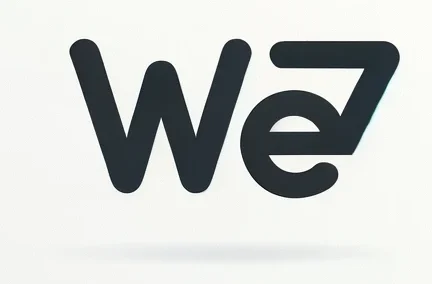Most of the users, both corporate and individual, when they decide to adopt Office 365 (Microsoft 365) as their suite, stumble upon these questions:
Is my data protected by O365 systems by default, or should I take care of this by myself? Are there any “native” Office 365 backup solutions at Spinbackup.com I can customize, or should I opt for a third-party service?
Well, the short answer would be, “No, you are not protected by default, and yes, you should take care of this by yourself.” But, of course, things are a bit more complicated than that. To help you get to the bottom of this problem and grasp all the options you have at disposal, we wrote this article.
And here is the first thing you should remember:
Microsoft Carries No Responsibility For Your Data

It may not be obvious, since the information about the list of Microsoft obligations to its users is pretty hard to find, but we managed to do that. In the Microsoft Cloud Agreement, the company states very clearly that what they carry full responsibility for is the security of the services they render you as a tenant. This statement basically means that they guarantee the security and good condition of the infrastructure you use.
Of course, it doesn’t mean that if you suddenly delete one email, there is no way back. But this solely depends on the accompanying factors, for example:
- the type of the O365 license you have
- whether you have set up a retention policy or not
- the type of deletion
- the amount of time since the deletion happened
Here is the more specific take on what Microsoft can help you to recover:
- Short-term (less than 30 days) soft-deleted files (means you haven’t purged the Thrash folder). This way, you can just go to the Deleted files folder and restore the file.
- Hard-deleted files that had been covered by the previously set up retention policy or litigation hold.
Retention Policies and Litigation Hold in O365
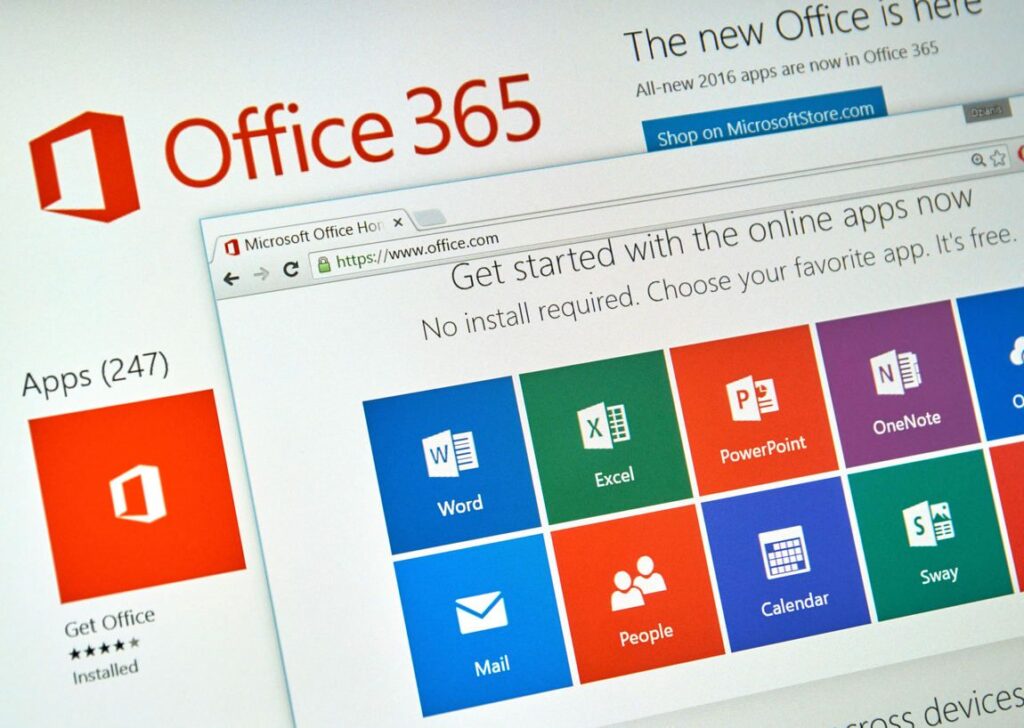
The retention policies is a function that you can find and set up in the Security & Compliance Center of your Office 365 E1, E3, or E5 plans. It is used for preserving all the valuable content from all the deletions and allows them to automatically erase the content that is useless or shouldn’t be kept for legal reasons.
If put simply, retention policies are intended to protect data in your cloud platform from two things: holding onto the unnecessary data and losing the valuable one. You can use it to preserve or purge data on your Exchange, OneDrive for Business,
SharePoint sites, Groups, and so on. You can apply these policies to the whole organization, to groups of users, to separate users, or to data that includes certain keywords.
The same system applies to the Litigation Hold, but with one small distinction: you can’t apply the rule to hold some data massively, including there groups of users and your whole company. Here, you can select only specific users that may apply to the potential legal cases.

So what’s the problem then, you may ask? The problem is that the main purpose of the retention policy, as well as of the Litigation Hold is to preserve data and make them easy to access for legal purposes. Basically, you can search for some items in case of an emergency to present it as evidence in legal proceedings, but that is pretty much it.
Of course, you can use it to retain your sales lists, email listings, marketing researches, and other business-related information that doesn’t necessarily have to be covered by the Litigation Hold or retention policy. But the functionality of these services won’t let you do the main thing you need to do when you lose your business-critical data – to restore it.
The main function of backup is the ability to quickly restore key data that might have been deleted or hit with malware. The quicker your business is able to restore lost data, the sooner it will get back on its feet, which means shorter the downtime. Otherwise, when the company experiences log downtimes, it leads them to massive money losses.
And we are not even speaking about the fact that to keep data of ex-employees, you’ll have to keep their license, which costs $8/month per user at least. Try to imagine how much money will be spent on keeping all thous accounts active for the sake of data that’s on them! After that, the time consumption that is needed to set multiple policies from the Office interface (imagine how wearisome it can be to customize for a company with 300+ employees) seems like the smallest of the problems.
How to Backup Your Office 365 Data

Whether it is good or bad news for you if your business data is valuable for the company’s wellbeing, there is no way around using third-party backup service. It doesn’t matter if your organization is a 4-enthusiast startup or a 700-employee company – if the data is valuable for the business, its loss will hit the company strong. And given the number of risks you face every day just by browsing the internet, the likelihood of this outcome is pretty high.
To avoid this, we highly recommend you spare no money on the professional backup service like Spinbackup or other providers that will protect you from everything Office 365 can’t.
Here is why having a professional backup software is necessary for Office 365 users:
- Quick restore, which results in no downtime;
- Ability to backup huge volumes of data for the relatively low price (at least two times cheaper than keeping an active Office 365 license);
- In some cases, you can restore a specific file instead of downloading the whole set of backed up data.